How to add an end screen on a YouTube video
To add an end screen in Creator Studio, open Video Manager, click the drop-down arrow next to the video to which you want to add the end screen, and select End Screen & Annotations.
Another way to get to the Info & Settings screen is to click any of your videos in Creator Studio and select End Screen & Annotations at the top of the page.
On the End Screen & Annotations page, the timeline will automatically snap to 20 seconds before the end of the video. To add an end screen that will extend session time, click Add Element and then click the Create button next to Video or Playlist.
Next, choose from one of three options for adding your playlist:
- Most Recent Upload will link to your most recent video.
- Best for Viewer will let Google select the best video based on the viewer’s past viewing habits.
- Choose a Video or Playlist lets you choose the video or playlist where you want to send the viewer.

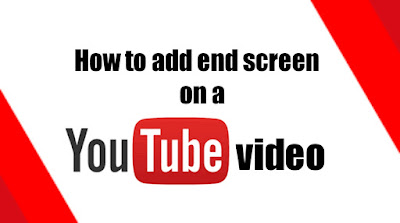
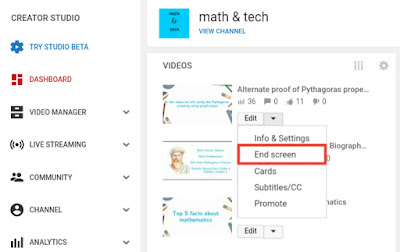









No comments:
Post a Comment